The STBEmu Pro app is a robust solution for users seeking to stream IPTV content on Firestick and Android devices. This guide will take you through the steps of installing and configuring STBEmu Pro to ensure a smooth streaming experience. Whether you’re a seasoned IPTV user or a beginner, this guide provides all the essential information.
What is STBEmu Pro?
STBEmu Pro is an enhanced version of the STBEmu app, designed to emulate IPTV set-top boxes, particularly MAG devices. This allows users to stream IPTV services across different devices while providing a familiar interface with extensive features. The Pro version offers additional functionality, making it the preferred choice for users who want more customization and control.
Why Use STBEmu Pro on Firestick & Android?
Firestick and Android devices are popular for streaming due to their portability and user-friendly nature. When combined with STBEmu Pro, these devices become powerful IPTV streaming hubs, delivering high-quality video, smooth performance, and an intuitive interface. The app is ideal for users looking to replicate the MAG set-top box experience without needing extra hardware.
Step-by-Step Installation Guide
Step 1: Enable Unknown Sources
To install STBEmu Pro on your Firestick or Android device, you must first enable app installations from unknown sources.
- Firestick: Go to Settings > My Fire TV > Developer Options, and turn on “Apps from Unknown Sources.”
- Android: Navigate to Settings > Security, and enable “Unknown Sources.”
Step 2: Download STBEmu Pro
Next, download the STBEmu Pro APK file.
- Firestick: Use the Downloader app to download the APK from a reliable source. Open Downloader, enter the APK URL, and start the download.
- Android: Open a web browser and download the APK from a trusted site.
Step 3: Install STBEmu Pro
Once the APK is downloaded, install the app.
- Firestick: After the download completes in Downloader, select “Install” and wait for it to finish.
- Android: Open the downloaded APK file and tap “Install.” The app will install automatically.
Step 4: Configure STBEmu Pro
After installation, configure STBEmu Pro to connect to your IPTV service.
- Launch STBEmu Pro: Open the app on your device.
- Set Up Profile: Create a new profile by selecting “Add Profile.” Enter the MAC address and Portal URL provided by your IPTV provider.
- Customize Settings: Adjust video resolution, buffering settings, and other options for optimal performance.
Emulating Different MAG Boxes
STBEmu Pro allows users to emulate various MAG devices, ensuring compatibility with different IPTV providers. To change the emulation type:
- Open Settings: Go to Profile Settings > STB Model within the app.
- Select MAG Version: Choose the appropriate MAG version (e.g., MAG 250, MAG 322).
Troubleshooting Common Issues
Here are solutions to common problems you might encounter while using STBEmu Pro:
- App Not Loading: Double-check that the Portal URL is correct and that your internet connection is stable.
- Buffering: Test your network speed and adjust buffering settings in the app.
- Login Issues: Verify that the MAC address and Portal URL match your IPTV subscription.
Tips for a Better Streaming Experience
- Use a VPN: A VPN ensures a secure, private streaming experience, helping you bypass geographic restrictions and avoid ISP throttling.
- Keep Apps Updated: Regularly update STBEmu Pro and your Firestick or Android device for the best performance and compatibility.
- Experiment with Settings: Customize the app’s settings to suit your device and network, enhancing your streaming quality.
Conclusion
Installing and configuring STBEmu Pro on Firestick and Android devices is an easy process that unlocks the potential of IPTV streaming. With the right setup, you can enjoy a reliable, high-quality streaming experience that rivals traditional set-top boxes. Whether you’re new to IPTV or enhancing your current setup, STBEmu Pro provides the flexibility and tools for seamless streaming.