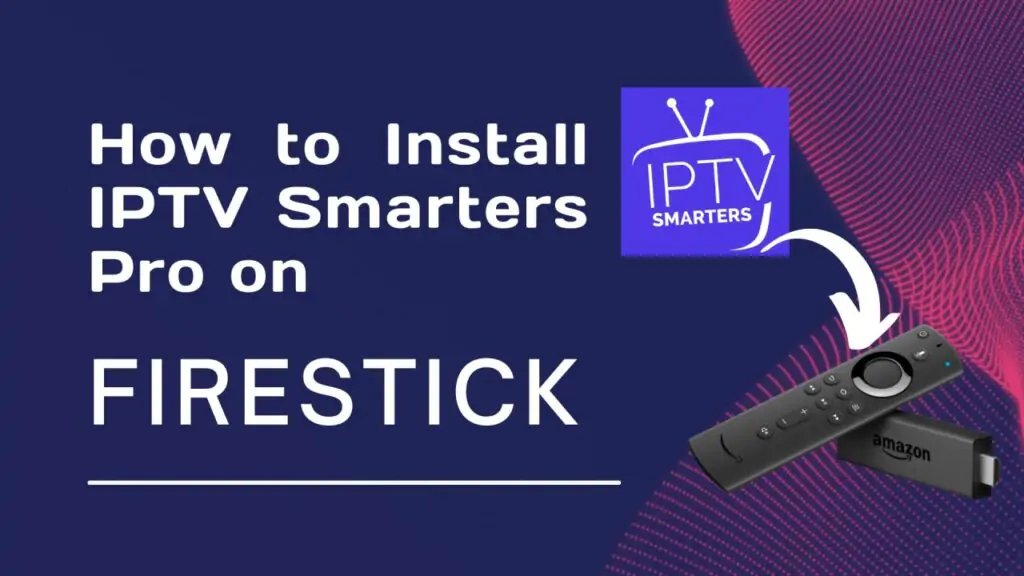
IPTV Smarters Pro is a widely used app for streaming IPTV content, offering a user-friendly interface and excellent functionality to access live TV, movies, and more. If you have an Amazon Firestick and want to install IPTV Smarters Pro, you’re in the right place. This guide will walk you through the process of installing the app and streaming IPTV content on your Firestick.
What Is IPTV Smarters Pro?
IPTV Smarters Pro is an IPTV player that allows users to stream live TV, on-demand content, and catch-up shows from their IPTV provider. It doesn’t offer content itself, but it serves as a platform to stream content from your IPTV subscription. The app is powerful and customizable, making it a top choice for Firestick users.
Why Use IPTV Smarters Pro on Firestick?
The Amazon Firestick is a popular streaming device known for its affordability and versatility. Installing IPTV Smarters Pro on Firestick gives you the ability to:
- Stream live TV channels and on-demand content from your IPTV provider
- Enjoy a smooth, reliable streaming experience
- Navigate easily through an intuitive interface
- Use it on a portable, plug-and-play device that you can take anywhere
How to Install IPTV Smarters Pro on Firestick
Since IPTV Smarters Pro isn’t available in the Amazon App Store, you’ll need to sideload it onto your Firestick. Here’s a step-by-step guide:
Step 1: Enable Apps from Unknown Sources
To install IPTV Smarters Pro, you’ll need to enable the option to install apps from unknown sources:
- Turn on your Firestick and go to the home screen.
- Navigate to “Settings” (scroll to the far right).
- Select “My Fire TV” (or “Device” for older versions).
- Choose “Developer Options.”
- Enable “Apps from Unknown Sources” and confirm when the warning message appears.
Step 2: Install the Downloader App
You’ll need the Downloader app to sideload IPTV Smarters Pro. Downloader is available in the Amazon App Store:
- From the home screen, select the search icon in the top-left corner.
- Type “Downloader” into the search bar.
- Choose the Downloader app from the search results and click on it.
- Click “Download” or “Get” to install the app on your Firestick.
Step 3: Download IPTV Smarters Pro APK
Now that the Downloader app is installed, follow these steps to download the IPTV Smarters Pro APK:
- Open the Downloader app.
- In the URL field, enter:
https://www.iptvsmarters.com/smarters.apk - Click “Go” to begin downloading the APK file.
- Once downloaded, the installation prompt will appear. Click “Install.”
Step 4: Install IPTV Smarters Pro
After downloading the APK, follow these steps to install it:
- Once the download is complete, click “Install” on the installation screen.
- Wait for the installation to finish.
- Click “Open” to launch IPTV Smarters Pro, or access it later from the “Your Apps & Channels” section on the home screen.
Step 5: Set Up IPTV Smarters Pro
To start using IPTV Smarters Pro, you’ll need to configure it with your IPTV subscription details:
- Open IPTV Smarters Pro.
- Select “Add New User.”
- Choose between “Load Your Playlist or File/URL” or “Login with Xtream Codes API.”
- If you have an M3U playlist URL, choose the first option and enter the URL provided by your IPTV service.
- If your provider uses Xtream Codes, input your username, password, and server URL.
- Click “Add User,” and the app will load content from your IPTV provider.
You’re now ready to stream live TV, movies, and on-demand content through IPTV Smarters Pro on your Firestick.
Features of IPTV Smarters Pro
Here are some standout features that make IPTV Smarters Pro a great IPTV player for Firestick:
- Multi-Screen Support: Watch multiple channels simultaneously, perfect for sports fans.
- EPG (Electronic Program Guide): Access upcoming programs and easily navigate channels.
- Parental Controls: Restrict access to certain content.
- Support for Multiple Formats: Stream live TV, VOD, series, and catch-up content.
- External Player Support: Integrate with media players like VLC or MX Player.
Troubleshooting Common Issues
If you encounter any problems during installation or while using IPTV Smarters Pro on Firestick, try these quick fixes:
- App Crashing or Not Opening: Restart your Firestick or reinstall the app.
- Buffering Issues: Buffering is usually caused by slow internet speeds. Ensure you have a strong connection, or use a VPN to avoid ISP throttling.
- Invalid Credentials: Double-check your IPTV login details or contact your provider if the issue persists.
Conclusion
Setting up IPTV Smarters Pro on Firestick is simple and gives you access to live TV, on-demand content, and more on one of the most convenient streaming devices available. By following these steps, you can sideload and configure the app to enjoy IPTV content.
If you’re searching for a reliable IPTV player for Firestick, IPTV Smarters Pro stands out for its features, ease of setup, and smooth performance. Enjoy streaming!