Roku is a leading streaming device, widely recognized for its ease of use and extensive range of apps. If you’re an IPTV enthusiast, you might wonder if you can stream IPTV content on Roku. While Roku doesn’t directly support IPTV apps like some Android devices, there are workarounds to stream IPTV content on Roku with a few simple steps.
In this guide, we’ll explore how you can stream IPTV on Roku, set it up, and review the best options available for IPTV fans using Roku devices.
Can You Use IPTV on Roku?
The short answer is: not directly. Unlike Android devices, Roku doesn’t support the installation of third-party APKs. This means you can’t directly download and install IPTV player apps like IPTV Smarters or TiviMate on Roku. However, with a few clever workarounds, you can still stream IPTV content on Roku using the methods outlined below.
Methods to Stream IPTV on Roku
Since Roku doesn’t allow direct installation of IPTV apps, you’ll need alternative methods to stream IPTV content. Here are the most common methods:
1. Using Screen Mirroring
One of the simplest ways to stream IPTV on Roku is by using screen mirroring. This allows you to mirror IPTV content from your smartphone, tablet, or computer directly onto your Roku device. Popular IPTV apps like IPTV Smarters, TiviMate, or Perfect Player work well with screen mirroring.
How to Set It Up:
Step 1: Enable Screen Mirroring on Roku
- Turn on your Roku and go to the home screen.
- Navigate to “Settings” from the main menu.
- Select “System,” then choose “Screen Mirroring.”
- Set it to “Always Allow” or “Prompt” to enable screen mirroring.
Step 2: Mirror from Your Mobile Device
- For Android Devices:
- Go to Settings on your Android phone or tablet.
- Look for the option called “Screen Cast,” “Smart View,” or “Wireless Display” (the name may vary depending on the device).
- Select your Roku from the list of available devices.
- Open your IPTV app (e.g., IPTV Smarters) and start streaming, and the content will appear on your Roku.
- For Windows PCs:
- Open the Action Center (swipe from the right on the taskbar).
- Click “Connect” and select your Roku device.
- Once connected, open your IPTV app, and the content will be mirrored to Roku.
- For iOS Devices: Unfortunately, iOS devices have limited mirroring options with Roku, unless you’re using apps that support AirPlay. You may need third-party apps for casting.
2. Using Plex Media Server
Plex is another method you can use to stream IPTV on Roku. By setting up an IPTV playlist through Plex, you can access IPTV content via the Plex app on your Roku device.
Steps to Set It Up:
Step 1: Set Up Plex on Your Computer
- Download and install Plex Media Server on your computer.
- Open Plex and create an account, or log in if you already have one.
Step 2: Add IPTV to Plex
- Download a third-party plugin, such as IPTV.bundle, to integrate IPTV into Plex.
- Add the plugin to the Plex plugin folder on your computer.
- Configure the plugin with the M3U playlist URL provided by your IPTV service.
Step 3: Use Plex on Roku
- Install the Plex app on your Roku via the Roku Channel Store.
- Sign in to Plex using the same account as on your computer.
- Navigate to your IPTV channels through Plex and start streaming.
3. M3U Playlist Player (Older Method)
In the past, Roku had an app called M3U Playlist Player, allowing users to input IPTV playlists directly. Unfortunately, this app has been removed from the Roku Channel Store and is no longer available. If you installed it before its removal, you might still be able to use it, but for new users, this method is no longer an option.
Why Stream IPTV on Roku?
Even though Roku doesn’t officially support IPTV apps, streaming IPTV on Roku is still popular due to several reasons:
- Extensive Content: IPTV services offer live TV, movies, sports, and international content not always available via traditional streaming services.
- Affordability: IPTV often provides premium content at lower prices than cable or satellite.
- Convenience: If you already have a Roku, you can enjoy IPTV without purchasing new streaming hardware.
Best IPTV Apps for Screen Mirroring
If you’re using screen mirroring to stream IPTV on Roku, these apps are highly recommended:
- IPTV Smarters Pro: Popular for its user-friendly interface and support for multiple formats, including M3U playlists and Xtream Codes API.
- TiviMate: A favorite for live TV, catch-up content, and advanced EPG features.
- Perfect Player: Supports IPTV playlists and XMLTV EPG for a smooth viewing experience.
- GSE Smart IPTV: Offers great flexibility and customization, supporting various playlist formats.
Conclusion
While Roku doesn’t officially support IPTV apps, you can still enjoy IPTV content through methods like screen mirroring or Plex. Whether you mirror from your smartphone or set up Plex, Roku offers enough flexibility to stream your favorite IPTV channels.
If you’re looking for a cost-effective way to access IPTV without additional hardware, using Roku with these workarounds is a great option!