iBO Player Pro is a powerful IPTV player that lets users stream live TV, movies, and TV series from their IPTV service provider. While it’s not available directly on the Amazon App Store, you can still install it on your Amazon Firestick through a process called sideloading. This guide will walk you through the steps to install iBO Player Pro on your Firestick quickly.
What You’ll Need:
- An Amazon Firestick or Fire TV device
- A stable internet connection
- iBO Player Pro APK file (download it onto your Firestick)
- A file downloader app, such as Downloader (available on the Amazon App Store)
- An IPTV subscription with an M3U link or Xtream Codes login credentials
Step 1: Enable Apps from Unknown Sources
Firesticks don’t allow third-party apps by default, so you’ll need to enable the option to install apps from unknown sources.
- Go to Settings: On your Firestick home screen, navigate to Settings in the top menu.
- Select My Fire TV: Scroll down and select My Fire TV (on some models, it might be labeled Device or System).
- Choose Developer Options: In the My Fire TV menu, select Developer Options.
- Enable Apps from Unknown Sources: Toggle Apps from Unknown Sources to On, and confirm when prompted.
Step 2: Install Downloader App
You’ll need the Downloader app to download and install the iBO Player Pro APK file directly onto your Firestick.
- Open Amazon App Store: On your Firestick home screen, select the search icon.
- Search for Downloader: Type “Downloader” into the search bar.
- Install Downloader: Select Downloader from the results and click Get or Download to install it.
Step 3: Download the iBO Player Pro APK
Once Downloader is installed, you can proceed to download the iBO Player Pro APK file.
- Open Downloader: Launch the Downloader app on your Firestick.
- Enter the APK URL: In Downloader, enter the URL for the iBO Player Pro APK file (you can find this on the official iBO Player website or a trusted source).
- Download the APK: Click Go. Downloader will download the iBO Player Pro APK file.
- Install the APK: After the download is complete, select Install when prompted to install iBO Player Pro.
Step 4: Launch iBO Player Pro
Once the installation is finished:
- Open iBO Player Pro: You can find the app in the Your Apps & Channels section. Press the Home button on your remote, navigate to Apps, and select iBO Player Pro.
- Sign In or Add Playlist: On launch, you’ll be prompted to add your IPTV service using either an M3U Playlist URL or Xtream Codes API credentials. Enter the necessary details provided by your IPTV provider.
Step 5: Configure iBO Player Pro
Next, configure iBO Player Pro with your IPTV service.
Option 1: Using M3U Playlist URL
- Select “Add Playlist”: Navigate to the playlist section in iBO Player Pro.
- Enter M3U URL: Paste the M3U Playlist URL provided by your IPTV service.
- Save: Click Save to load channels and content.
Option 2: Using Xtream Codes API
- Login with Xtream Codes: Choose this option in the app’s main menu.
- Enter Xtream Codes API Details:
- Username and password (provided by your IPTV service)
- Server URL or portal link (provided by your IPTV provider)
- Login: Once entered, iBO Player Pro will load your IPTV channels and content.
Step 6: Start Streaming
After setup, you can start streaming live TV, movies, and TV series through iBO Player Pro. Browse the different sections to find your favorite channels or content. The app’s interface is simple and user-friendly, making navigation easy.
Troubleshooting Tips:
- Downloader Can’t Install APK: Double-check the URL for the APK. Make sure it’s entered correctly.
- iBO Player Pro Won’t Open: Restart your Firestick and try opening the app again. If the issue continues, uninstall and reinstall the app.
- Channels Not Loading: Verify that the M3U URL or Xtream Codes API credentials provided by your IPTV service are correctly entered.
Conclusion
Installing iBO Player Pro on your Amazon Firestick is straightforward and allows you to access your IPTV service, enjoying live TV, movies, and series on your TV. By following this guide, you can sideload iBO Player Pro and start streaming IPTV content on your Firestick in no time.