IPTV Smarters Pro is one of the most popular and user-friendly applications for streaming IPTV content. It allows you to watch live TV, movies, and series on your Mac OS device with ease. In this guide, we’ll walk you through the steps to set up IPTV on Mac OS using IPTV Smarters Pro.
What You’ll Need
Before you begin, make sure you have the following:
- A stable internet connection
- An IPTV subscription with login details (username, password, and server/portal URL or M3U URL)
- Your Mac OS device (MacBook, iMac, etc.)
- IPTV Smarters Pro app installed on your Mac
Step 1: Download IPTV Smarters Pro on Mac OS
To get started, you’ll need to download IPTV Smarters Pro on your Mac. Unfortunately, IPTV Smarters Pro is not available directly in the Mac App Store, but you can still install it through an Android emulator such as BlueStacks.
- Download BlueStacks: Visit the BlueStacks official website and download the Mac version.
- Install BlueStacks: Open the downloaded file and follow the on-screen instructions to install the Android emulator on your Mac.
- Sign in to Google Play: Once BlueStacks is installed, open it, and sign in using your Google account.
- Search for IPTV Smarters Pro: In BlueStacks, open the Google Play Store and search for “IPTV SmartersPro.”
- Download and Install: Click on Install to download IPTV Smarters Pro onto BlueStacks.

Step 2: Launch IPTV SmartersPro
Once you have installed IPTV SmartersPro through BlueStacks:
- Open BlueStacks and navigate to the My Apps tab.
- Launch IPTV Smarters Pro by clicking on its icon.
- Once the app opens, you’ll be prompted with two options:
- Load Your Playlist or File/URL
- Login with Xtream Codes API
Step 3: Add IPTV Service to IPTV Smarters Pro
You can configure IPTV Smarters Pro by either entering your M3U URL or using Xtream Codes API details provided by your IPTV provider. Here’s how:
Option 1: Using M3U URL
- Select “Load Your Playlist or File/URL”.
- Choose the M3U URL option.
- Enter a name for your IPTV playlist (for example, “KEMO IPTV”).
- Paste the M3U URL provided by your IPTV service provider.
- Click Add User. The IPTV Smarters Pro app will now load the playlist and make the channels, movies, and series available for viewing.
Option 2: Using Xtream Codes API
- Select “Login with Xtream Codes API”.
- Enter the following details provided by your IPTV provider:
- Any Name (e.g., “KEMO IPTV”).
- Username (from your IPTV subscription).
- Password (from your IPTV subscription).
- Server URL (provided by your IPTV provider).
- Click Add User to load the IPTV content. The IPTV Smarters Pro app will now import all available channels, movies, and series.
Step 4: Start Streaming
After setting up your IPTV service in IPTV Smarters Pro, you’ll have access to the content. You can now browse through the following sections:
- Live TV: Watch live television channels.
- Movies: Access a library of movies provided by your IPTV subscription.
- Series: Stream TV series available in your IPTV package.
- Catch-up TV: Watch programs aired in the past that your provider supports for catch-up viewing.
Use the app’s intuitive interface to navigate through different categories and enjoy streaming.
Step 5: Customizing the IPTV Smarters Pro App
You can further enhance your viewing experience with these customization options:
- EPG (Electronic Program Guide): Load the EPG URL provided by your IPTV service to see program schedules for live TV.
- Player Settings: You can switch between different media players if you prefer an external player like VLC.
- Themes: Change the look of the app by selecting a different theme from the settings.
Troubleshooting Common Issues
- Incorrect Login Details: Ensure you have entered the correct M3U URL or Xtream Codes API details. Double-check for typos.
- Playlist Not Loading: If the playlist doesn’t load, check your internet connection and verify that your IPTV subscription is active.
- Buffering: If you experience buffering, try lowering the stream quality or check if there are too many devices connected to your network.
Conclusion
Setting up IPTV on Mac OS using IPTV Smarters Pro is easy, thanks to the app’s user-friendly interface and versatile features. By following these steps, you can enjoy live TV, movies, and series directly on your Mac device. Whether you’re using the M3U playlist method or Xtream Codes API, IPTV Smarters Pro offers a smooth and immersive IPTV experience.