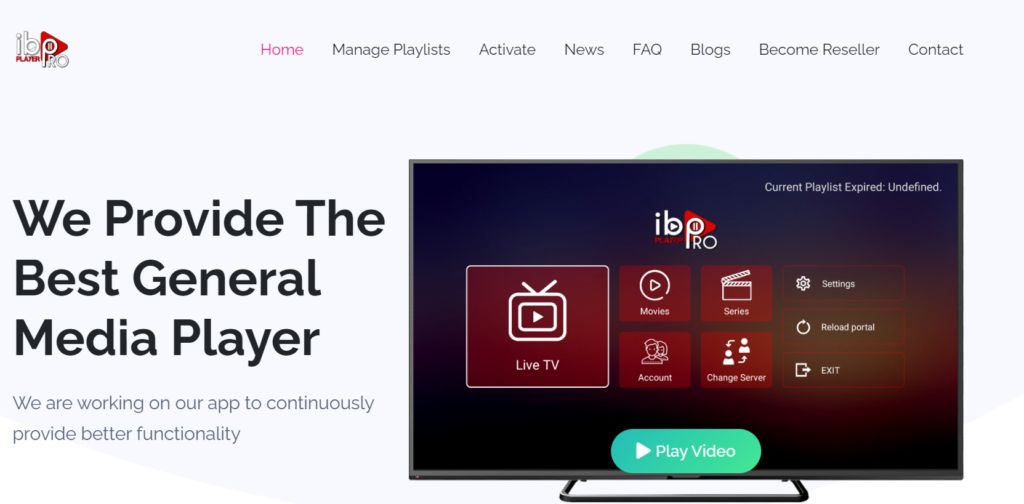
iBO Player is a versatile IPTV player that allows you to stream IPTV content like live TV, movies, and series on your macOS device. If you’re a KEMO IPTV subscriber, you can use iBO Player to easily set up and enjoy your IPTV service. This guide will take you through the step-by-step process of setting up KEMO IPTV on macOS using iBO Player.
What You’ll Need
Before you start, ensure you have:
- A macOS device (MacBook, iMac, etc.)
- A stable internet connection
- An active KEMO IPTV subscription with the M3U URL or Xtream Codes API credentials
- iBO Player installed on your Mac
Step 1: Download and Install iBO Player on macOS
To set up iBO Player on macOS, follow these steps:
- Open the Mac App Store on your macOS device.
- Search for iBO Player in the search bar.
- Download and Install iBO Player by clicking on the “Get” button. Once the download is complete, iBO Player will be installed on your Mac.
Step 2: Launch iBO Player
After installation:
- Open iBO Player from your Applications folder or Launchpad.
- When the app launches, you’ll see the main interface where you can start adding your IPTV playlist.
Step 3: Add KEMO IPTV to iBO Player
To stream KEMO IPTV content, you need to add your IPTV service to iBO Player. You can do this using either the M3U Playlist URL or Xtream Codes API credentials provided by KEMO IPTV.
Option 1: Using M3U Playlist URL
- Go to Playlist Section: In iBO Player, find and select the option to add a playlist.
- Enter the M3U URL: Copy and paste the M3U URL provided by KEMO IPTV into the URL field. This URL contains the list of channels and content available through your subscription.
- Name Your Playlist: Give the playlist a name (e.g., “KEMO IPTV”) to easily identify it in the app.
- Save: Once you’ve entered the details, click on Save. iBO Player will now load the channels and content available through your KEMO IPTV subscription.
Option 2: Using Xtream Codes API
- Select Xtream Codes API Login: In iBO Player, select the option to log in using Xtream Codes API.
- Enter Xtream Codes Details:
- Any Name: Enter a name like “KEMO IPTV” to label the service.
- Username: Enter the username provided by your KEMO IPTV provider.
- Password: Enter the password provided by KEMO IPTV.
- Server URL: Enter the KEMO IPTV server URL or portal link provided to you.
- Login: After entering these details, click Login. iBO Player will now connect to KEMO IPTV and load the channels, movies, and series available through your subscription.
Step 4: Start Streaming KEMO IPTV
Once you’ve successfully added KEMO IPTV to iBO Player, you can now access your IPTV content:
- Live TV: Browse and stream live TV channels available in your KEMO IPTV subscription.
- Movies: Watch movies from KEMO IPTV’s on-demand library.
- TV Series: Stream TV shows and series.
- Electronic Program Guide (EPG): If KEMO IPTV provides an EPG, it will display program schedules for the live TV channels.
Use the iBO Player’s intuitive interface to navigate through different categories and start watching your favorite content.
Step 5: Customizing iBO Player
iBO Player offers some features to improve your viewing experience:
- Favorites: Mark channels, movies, or series as favorites for quick access later.
- Search: Use the search function to quickly find channels or specific content.
- Multiple Streams: If your IPTV subscription supports it, you can stream multiple channels simultaneously with iBO Player’s multi-screen feature.
Troubleshooting Tips
- No Channels Loading: Ensure that the M3U URL or Xtream Codes credentials are entered correctly. Check for any typing errors and make sure your internet connection is stable.
- Buffering Issues: If you experience buffering, reduce the number of devices using the network, or try adjusting the stream quality if your IPTV service offers that option.
- Login Errors: Double-check the Xtream Codes details provided by KEMO IPTV to ensure they are correct. If there’s an issue, contact KEMO IPTV support.
Conclusion
Setting up KEMO IPTV on macOS using iBO Player is easy and only takes a few steps. Whether you’re using an M3U Playlist URL or Xtream Codes API, iBO Player provides a user-friendly interface for accessing all of your KEMO IPTV content. Once you’re set up, you can enjoy streaming live TV, movies, and series directly on your Mac device.