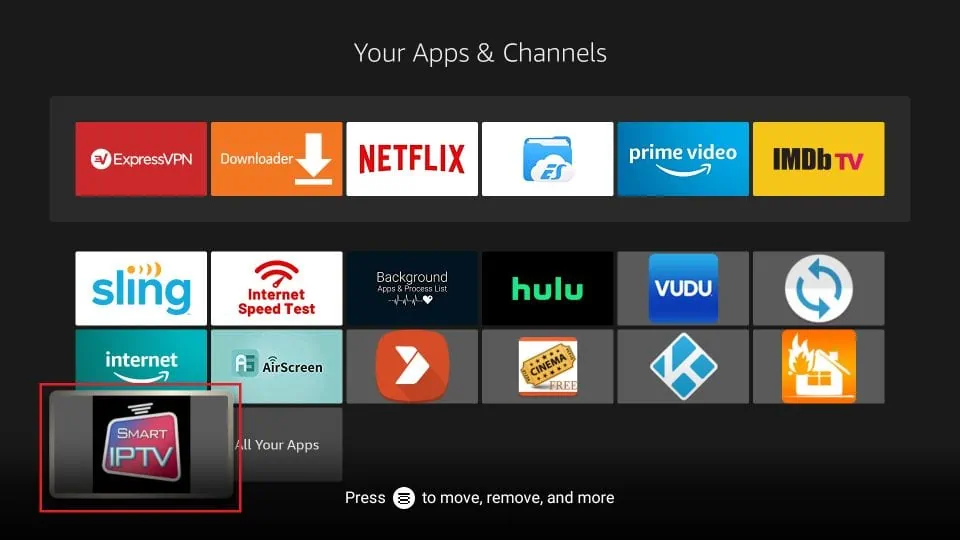
Setting up KEMO IPTV on Smart TV allows you to enjoy live TV, movies, and TV shows without needing extra devices like streaming sticks or set-top boxes. With the right IPTV app, you can easily configure your KEMO IPTV subscription directly on your Smart TV. This guide will walk you through the steps to set up KEMO IPTV on a Smart TV.
What You’ll Need
Before you begin, make sure you have the following:
- A Smart TV (Samsung, LG, Sony, or any other brand)
- A stable internet connection
- An active KEMO IPTV subscription with an M3U URL or Xtream Codes API credentials
- A compatible IPTV player installed on your Smart TV (e.g., Smart IPTV, SS IPTV, or IPTV Smarters)
Step 1: Choose an IPTV App
Most Smart TVs don’t come with a built-in IPTV player, so you’ll need to download one from the app store. Here are some popular IPTV apps you can use:
- Smart IPTV (SIPTV): One of the most popular apps for IPTV streaming on Smart TVs.
- IPTV Smarters: A user-friendly app that works well with most IPTV services.
- SS IPTV: A free and easy-to-use app that supports M3U playlists.
For Samsung and LG Smart TVs
- Go to the App Store: Navigate to the app store on your Smart TV (Samsung Smart Hub for Samsung TVs, LG Content Store for LG TVs).
- Search for IPTV App: Use the search function to look for Smart IPTV, IPTV Smarters, or SS IPTV.
- Download and Install: Select the app from the results and click Install. Once installed, the app will be available in your apps section.
Step 2: Open the IPTV App
Once you’ve installed the IPTV app on your Smart TV:
- Launch the App: Navigate to your apps section and open the IPTV app you just installed (e.g., Smart IPTV, IPTV Smarters, or SS IPTV).
- Initial Setup: You may be asked to register or log in. If you’re using Smart IPTV, you’ll need to activate the app by visiting the Smart IPTV website and entering your Smart TV’s MAC address.
Step 3: Add KEMO IPTV to the App
Now that the IPTV app is installed and launched, you can add your KEMO IPTV subscription using either the M3U Playlist URL or Xtream Codes API.
Option 1: Using M3U Playlist URL
- Find the Playlist Section: In the IPTV app, navigate to the section where you can add playlists (e.g., Add Playlist or Load M3U URL).
- Enter M3U URL: Copy and paste the M3U Playlist URL provided by KEMO IPTV into the field. This URL contains the list of channels, movies, and TV series available in your subscription.
- Name Your Playlist: Give your playlist a name such as “KEMO IPTV” for easy identification.
- Save and Load Playlist: Once you’ve entered the M3U URL, click Save or Load. The app will now load the channels and content from KEMO IPTV.
Option 2: Using Xtream Codes API
- Choose Xtream Codes API Login: In the IPTV app, select the option to log in using Xtream Codes API.
- Enter Xtream Codes Details:
- Username: Enter the username provided by KEMO IPTV.
- Password: Enter the password from your IPTV subscription.
- Server/Portal URL: Enter the server URL or portal link provided by KEMO IPTV.
- Login and Load: After entering these details, click Login. The app will connect to KEMO IPTV and load all the available channels and on-demand content.
Step 4: Start Streaming KEMO IPTV
Once your KEMO IPTV playlist or Xtream Codes API credentials are successfully added, you can start streaming content on your Smart TV. Here’s what you can access:
- Live TV: Watch live television channels from around the world.
- Movies: Stream movies available through your IPTV service.
- TV Series: Browse and watch your favorite TV series.
- Electronic Program Guide (EPG): If your IPTV provider offers an EPG, it will be displayed for live TV channels.
Step 5: Customizing Your IPTV App
Most IPTV apps offer customization options to improve your viewing experience:
- Favorites: Mark specific channels or shows as favorites for quick access.
- Multi-Screen Support: Some IPTV apps allow you to watch multiple channels simultaneously.
- Channel Sorting: Organize your channels by category or create custom channel lists.
Troubleshooting Tips
- No Channels Loading: Ensure that your M3U URL or Xtream Codes credentials are entered correctly. If the playlist isn’t loading, double-check for any typing errors or contact your IPTV provider to verify the details.
- Buffering Issues: If you experience buffering, check your internet connection speed and try reducing the number of devices connected to your network. You can also try lowering the stream quality.
- Activation Issues with Smart IPTV: For apps like Smart IPTV that require activation, make sure you’ve entered the correct MAC address when activating the app online.
Conclusion
Setting up KEMO IPTV on a Smart TV is a straightforward process. By using an IPTV app like Smart IPTV, IPTV Smarters, or SS IPTV, you can enjoy live TV, movies, and series directly on your Smart TV. Follow the steps outlined above, and you’ll be ready to stream KEMO IPTV in no time.